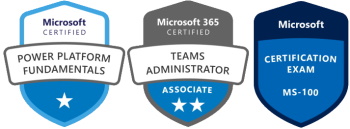Install Ifilter for WSS3.0 on a single server using the built-in embedded SQL edition:
1) Download and install the latest Adobe Reader 8
2) Edit this registry key:HKEY_LOCAL_MACHINESOFTWAREMicrosoftShared ToolsWeb Server Extensions12.0SearchApplications{GUID}GatherSearchExtensionsExtensionList
Add a new string value with Name=(next sequential number available – usually 37 or 38) and set the Data=pdf
3) Check registry key:HKEY_LOCAL_MACHINESOFTWAREMicrosoftShared ToolsWeb Server Extensions12.0SearchSetupFilters.
There should be a Key with Name=.pdfWithin the .pdf key, the following entries should be present:String Value with Name=Extension and Data=pdfBinary Value with Name=FileTypeBucket and Data=1 (0x00000001)String Value with Name=MimeTypes and Data=application/pdf
If the entries are not present, add them.
4) Check registry key:HKEY_LOCAL_MACHINESOFTWAREMicrosoftShared ToolsWeb Server Extensions12.0SearchSetupContentIndexCommonFiltersExtension
There should be a Key with Name=.pdfand within the .pdf Key, there should be the following:Default with Data={AdobeReaderGUID}
If the entries are not present, add them.
5) Add the Installation directory of Adobe Reader 8 to the System Path:
System Properties (Windows Key + Pause/Break key) – Advanced Tab.Click Environment Variables buttonScroll down to Path in System Variables and click EditAppend “C:Program FilesAdobeReader 8Reader” (or whatever install path) to the end of the list.
6) Restart the WSS Search service:
net stop spsearch
net start spsearch