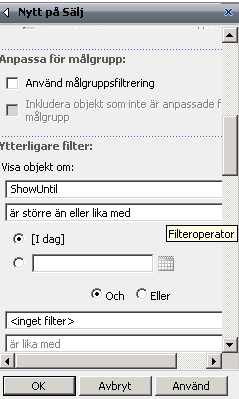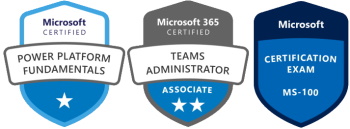The Content Query Web Part is really nice but leaves some wanted functions like:
* Display updated items for a specific time period
* Be able to display items from several lists and libraries (why not all?)
* It would be nice if you could filter your latest updates so that it does not show an item from the year 2007 just because that is the latest updated item. You should be able to set a filter that tells the webpart to display only items that are [Modified]+7 or something similar. As it is now, you have to create such a field in your list and display that certain field (I did this, look further down in this post).
* I would like to pick any field from my lists and display them and sort them in the webpart. Only fields that are created as Site Column are in the list now.
* You may group your latest updates and that is nice, I usually group them after Site. BUT, if you only want to show the latest 10-15 updated items – and you have like 5 updated items on one site – then it only shows 15 rows and that mean that I can’t see the other sites updates because of the row limit. It would have been nice to display the ONE latest update from all the sites.
One solution I have used to display only the latest weeks updates is to do this:
Create a new column. Important: you must create it as a Site Column! Or else you will not find it in the Content Query Web Part!
Enter a name that tells the user that this is a “system” field with a name like “ShowUntil” and select “Date and Time” as the type of column.
Date and Time Format is set to “Date Only”.
Then set the default value to a calculated value. Add “=Today + 7”.
Clear the Add to default view check box.
Save the new column.
Add your new column to the document library or list you want to display updates from.
Now in your Content Query Web Part, select the column you created and set the filter to display it if it’s “Greater than or Equal to” [Today] to your column:
Now when the list is updated on a site, it will be displayed in your web part for seven days from the created date.