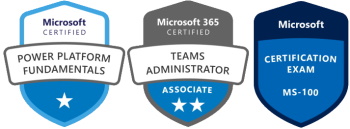If you want to create your own SP app store, then you need to go through quite a few steps..
Here we go!
In Central Admin
First create a new app catalog site
Here we go!
In Central Admin
First create a new app catalog site
Create the app mgmt service application and the Subscription service app
Create the subscription service app
$account = Get-SPManagedAccount domainaccount
$appPool = New-SPServiceApplicationPool -Name SubscriptionServiceAppPool -Account $account
$serviceApp = New-SPSubscriptionSettingsServiceApplication -ApplicationPool $appPool -name “Subscription Settings Service Application” -DatabaseName “SubscriptionSettingsDB”
$serviceAppProxy = New-SPSubscriptionSettingsServiceApplicationProxy -ServiceApplication $serviceApp
Then make sure the services are started, both for App Management and for Subscriptions
Then stop the Timer service
Restart the WWW service
Start the Timer service
Create an alias on your DNS (or use whatever apps domain you want), like apps.yourserver.com
Add that URL in the Configure Apps URL in CA and the prefix you wish to use (I chose “apps”)
On your site
Make sure Publishing site collection features are activated
When you choose “Add an app” and click on “From your organization”, any apps you have added should be visible now: