I followed this excellent guide on how to install Hyper-V that João Ferreira has written on his site https://sharepoint.handsontek.net/2019/06/09/how-to-install-sharepoint-2019-step-by-step-on-hyper-v-part-1-of-5/
Everything worked smooth up until the installation of SharePoint prerequisites. Then all failed. I remember this struggle from old SharePoint installations and unfortunately that has not changed with SharePoint server 2019. Why can’t those be embedded into the installation file, that would make life so much easier. I can of course think of many reasons why that would not be possible due to different server setups etc. But it is a nightmare when you are on a virtual machine and you cant download directly from that, so you must download the pre reqs on your own computer and then copy them to the VM. Messy and takes hours to finish.
Here is my progress and findings:
I made steps 1-3 according to the article and this is Important: I saved a Checkpoint here, just if something in the next steps when installing SQL and SharePoint would fail so that I could go back to the latest working copy of my VM.
Part 4 which is Installation of SQL server was fine.
Then I tried to follow steps on page 5 for installation of SharePoint but it did not work as in the guide for me, maybe it will work for someone else. First of all, there is no ISO file (anymore?) for SP, only an IMG file, download here.
I mounted the SP image and then ran the installation on my VM. Tried first to run the SharePoint Products Preparation Tool but that failed, which was expected since I don’t have any network connection in my VM.
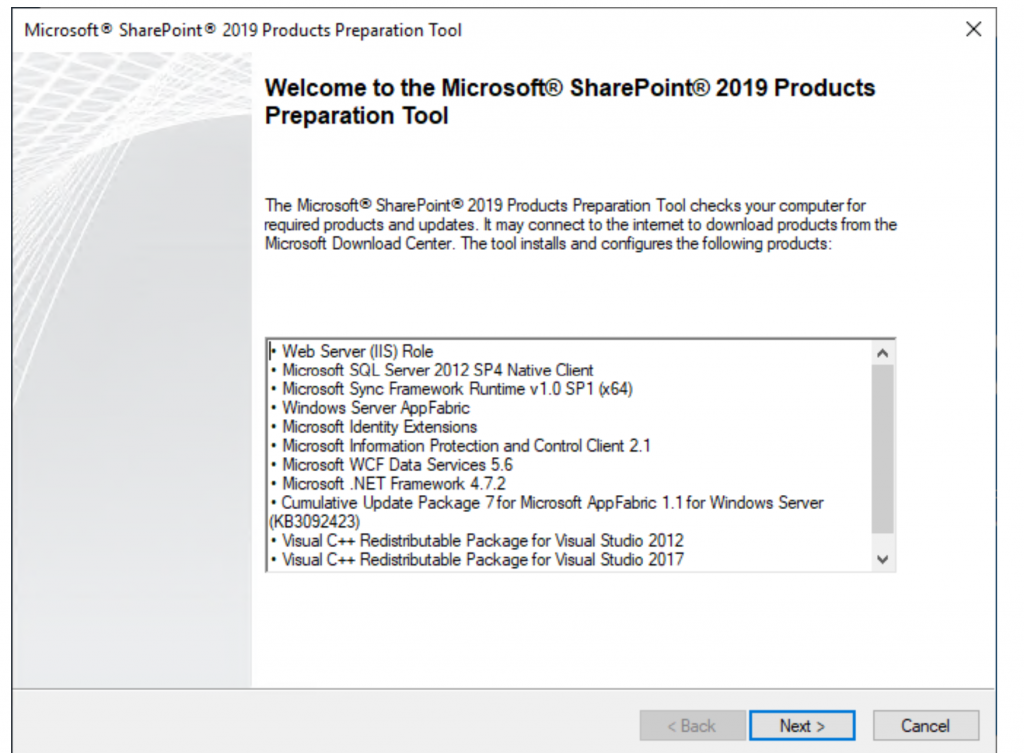
Shut down the VM and mounted the Windows Server 2019 ISO again and started my VM. Before you install the prereq’s you must run this command in the Windows Powershell ISE (right click and run as admin) and it worked succesfully. Rebooted the server.
Install-WindowsFeature NET-HTTP-Activation,NET-Non-HTTP-Activ,NET-WCF-Pipe-Activation45,NET-WCF-HTTP-Activation45,Web-Server,Web-WebServer,Web-Common-Http,Web-Static-Content,Web-Default-Doc,Web-Dir-Browsing,Web-Http-Errors,Web-App-Dev,Web-Asp-Net,Web-Asp-Net45,Web-Net-Ext,Web-Net-Ext45,Web-ISAPI-Ext,Web-ISAPI-Filter,Web-Health,Web-Http-Logging,Web-Log-Libraries,Web-Request-Monitor,Web-Http-Tracing,Web-Security,Web-Basic-Auth,Web-Windows-Auth,Web-Filtering,Web-Performance,Web-Stat-Compression,Web-Dyn-Compression,Web-Mgmt-Tools,Web-Mgmt-Console,WAS,WAS-Process-Model,WAS-NET-Environment,WAS-Config-APIs,Windows-Identity-Foundation,Xps-Viewer -IncludeManagementTools -Verbose -Source D:\sources\sxs
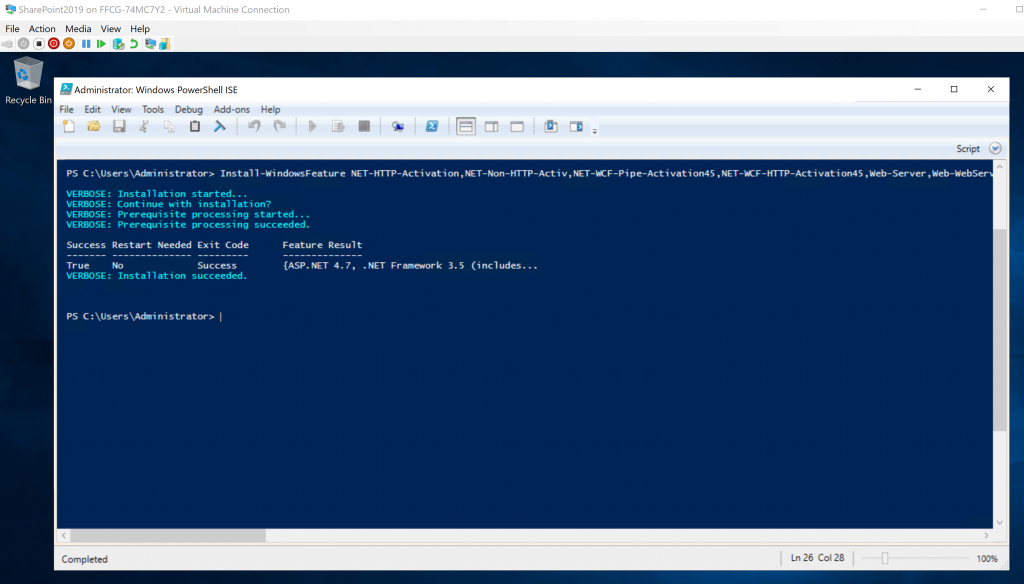
Now I ran the SharePoint Products Preparation Tool again. Failed again with the following errors:
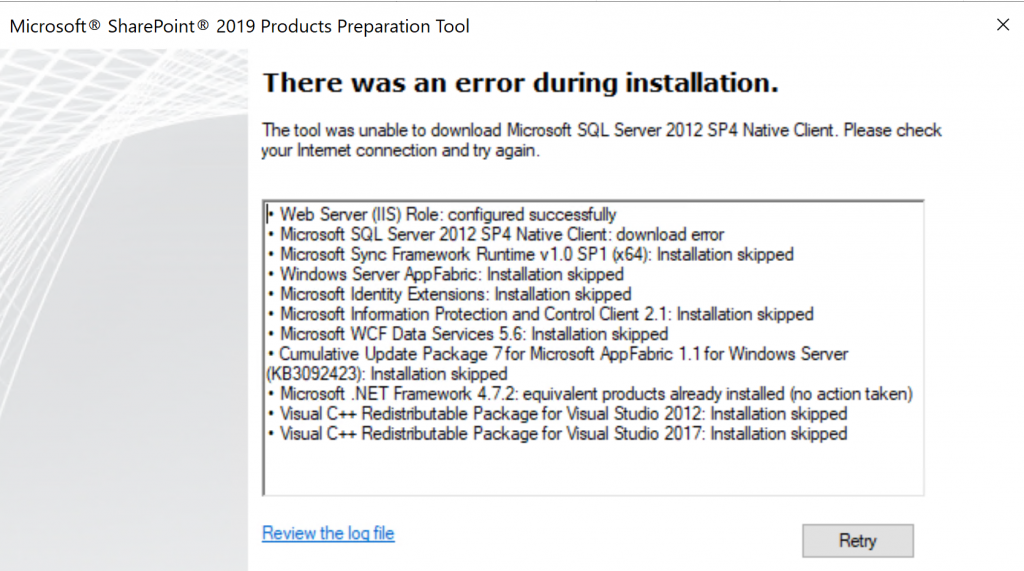
Sigh! It’s just to start downloading all these prereqs and run them locally on the VM. Here is a great guide to what you need to install, and install them in that order using the elevated CMD prompt, do not install them manually as the configurations will not be correct. You need to reboot a couple of times between the installations. Replace the paths to your own.
D:\PrerequisiteInstaller.exe /SQLNCli:”C:\Temp\sqlncli.msi” /Sync:”C:\Temp\Synchronization.msi” /AppFabric:”C:\Temp\WindowsServerAppFabricSetup_x64.exe” /IDFX11:”C:\Temp\MicrosoftIdentityExtensions-64.msi” /MSIPCClient:”C:\Temp\setup_msipc_x64.exe” /KB3092423:”C:\Temp\AppFabric-KB3092423-x64-ENU.exe” /WCFDataServices56:”C:\Temp\WcfDataServices.exe” /DotNet472:”C:\Temp\NDP472-KB4054530-x86-x64-AllOS-ENU.exe” /MSVCRT11:”C:\Temp\vcredist_x64.exe” /MSVCRT141:”C:\Temp\VC_redist.x64.exe”
After the last one is done you must reboot the server again.
Start the SharePoint Server installation now. An error message is shown about the bloody AppFabric 1.1. Yuk!
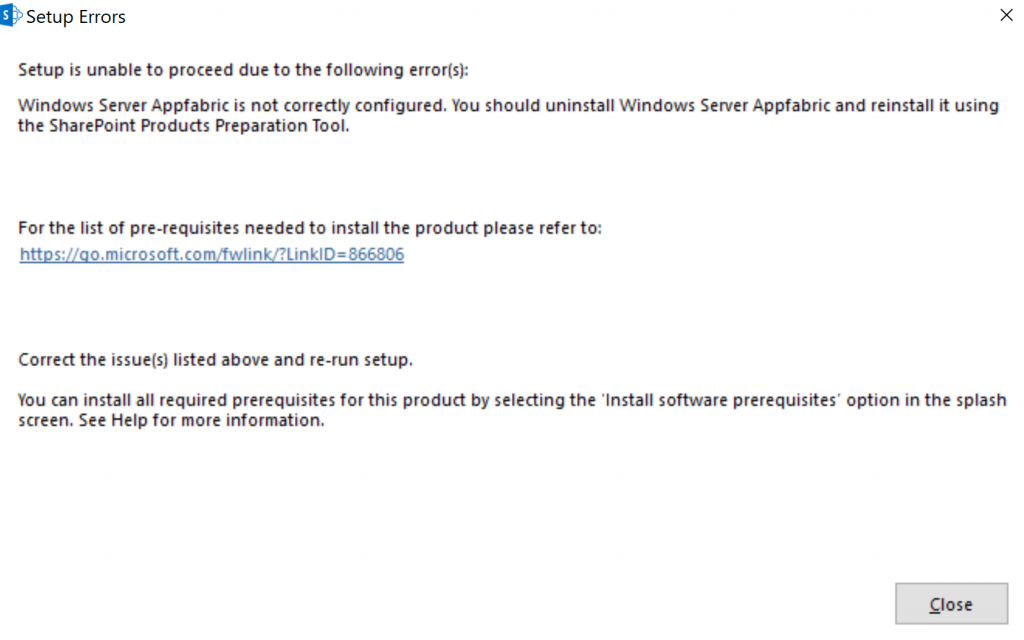
What to do but uninstall the AppFabric. Then reinstall it again (NOT by clicking the .exe!) using this cmd and after that reboot.
.\WindowsServerAppFabricSetup_x64.exe /i “CacheClient,CachingService,CacheAdmin” /gac
I cannot express how happy I was to see this installation screen knowing that the problem with AppFabric was solved! YEY to myself for being smart and for never giving up 🙂 🙂 Now it’s a piece of cake to install SharePoint.
Congratulations to your new SharePoint Server 2019 single server farm! 😀
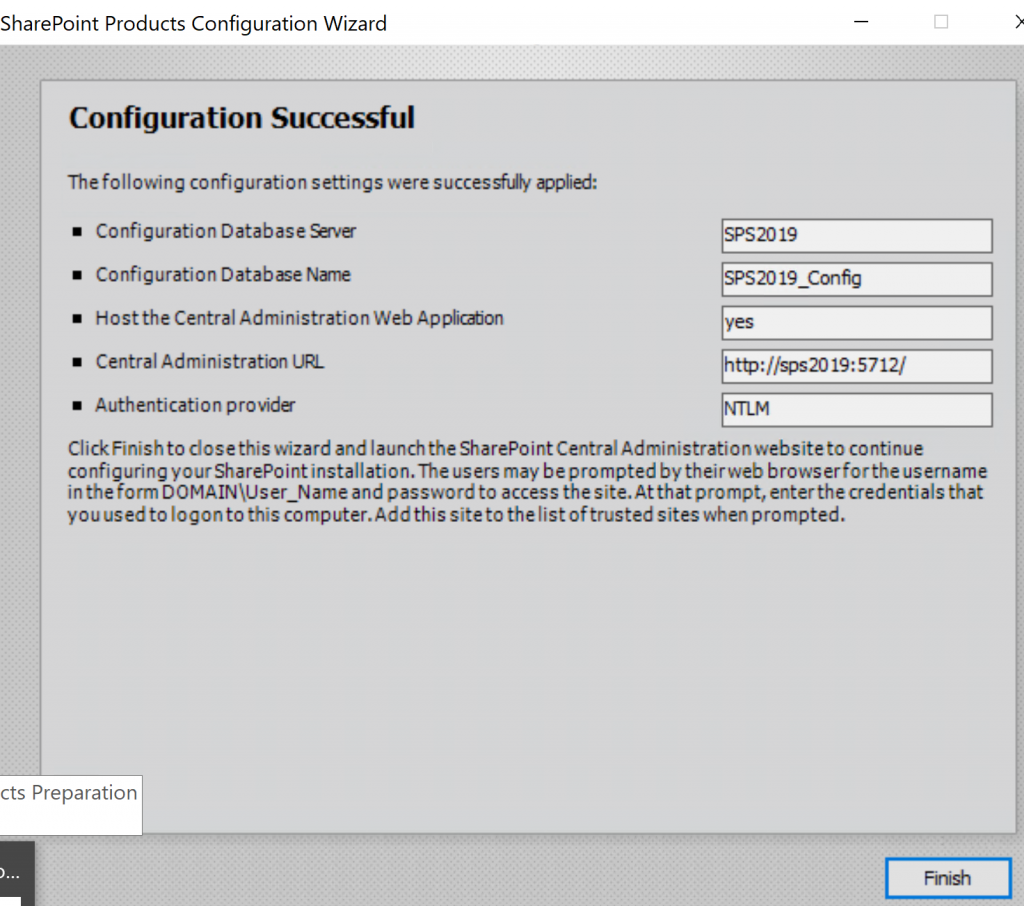
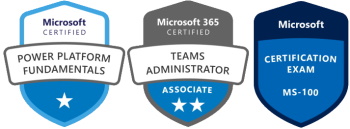
[…] steps described below you run into any issue it was most likely addressed by Lise Rasmussen on her article about all the issue she found on step […]