I got an account to SharePoint Online (with mr Z's song ringing in my head)! And of course you want to change to a new master page to get rid of the ugly boring usual interface. Easy. Just open SD and enter the URL to the site. Change to your customized master page and you are back to the old days when all customization took place in SharePoint Designer. And I who just got rid of that and only brands via site def's now. Hmm.
One thing happened when I changed to a new master page: You must enter a line of code inside the Body tag to link to the Privacy Statement for Online Services, otherwise you will get an error on your Default page:
Follow the link that is displayed with the error:
Copy the line of code on this page:
Put it inside the Body tags on your customized master page (I used one of the four samples that you find here. I have used those templates before and they are nice to start with if you want even more customizations and branding on your site):
Save your changes and there you go:

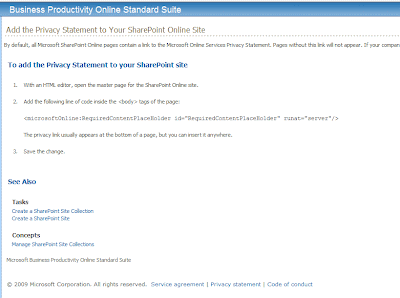



And a good song it is 😉
Did you read my recent article on SharePoint Online & customization intro?
Z
Hi Z,
Yes I read your article. I got an account at work and they wanted me to test it so I just had to try the branding stuff (I love the branding as you know..). The old school branding hehe or what do you say??? Back to SD…