EDIT: The OLD article below is no longer relevant or recommended to use for LISTS in SharePoint Online! There is a new way to do this using the new app Microsoft Lists or by following the steps below! Instead of saving a list as a template you get to choose from a list of existing list templates based on lists you have created in your tenant:
NEW: How to create a list from templates
You can now use any existing list from your tenant as a template when creating a new list in SharePoint online. Or even better, use the new app Microsoft Lists that you can read more about here.
Click on “Site contents” and “New”, choose “List”:
Then click on “From an existing list” in the left side menu and a selection of your existing lists in the tenant rolls up. Select a site and then select the list you want to use as template. Excellent, easy and fast! ⭐
OLD: Classic (old) way to save libraries as templates (Do Not Use for Lists!)
Many times when you setup a document library or a list with lots of metadata columns, views, etc you want to save it as a template so that you can reuse that model on all other sites without having to do the same setup over and over. But if you go to the settings of a modern list/library in SharePoint online you will not find a link to “Save list or library as template” anymore. As an on prem user, you are used to work like this, using templates to be able to setup a list or library quickly somewhere else and that will save you lots of work since you don’t have to recreate the same columns/views etc again. Here are two options to achieve this in SharePoint online:
Option 1: Using Powershell (use only for Libraries)
To enable the “save library as template” option you must run a Powershell command. I tried this and it works just fine: you will see the link in the library settings and if you go to “Add an app” your library template will show up as we are used to. Note: you must go to “add an app” because in modern sites, if you click on “New” and “Document library” you will not see the list of templates.
When things like this are removed or hidden in SharePoint online, it is of course for a reason, but I cannot tell or judge if it’s a risk to enable this link using the PS command. Maybe someone who reads this knows? Then please leave a comment, it would be much appreciated! It has worked fine in my tenant and the libraries that I added using my template works exactly the same as any other modern library. But I can only say: run this at your own “risk” 🙂
The following cmdlet must be run on the site where the library is that you want to save as template, and then also on the other sites where you want to use the template. So you are not enabling the command on your entire tenant. Open SharePoint online management shell and run the following cmdlet:
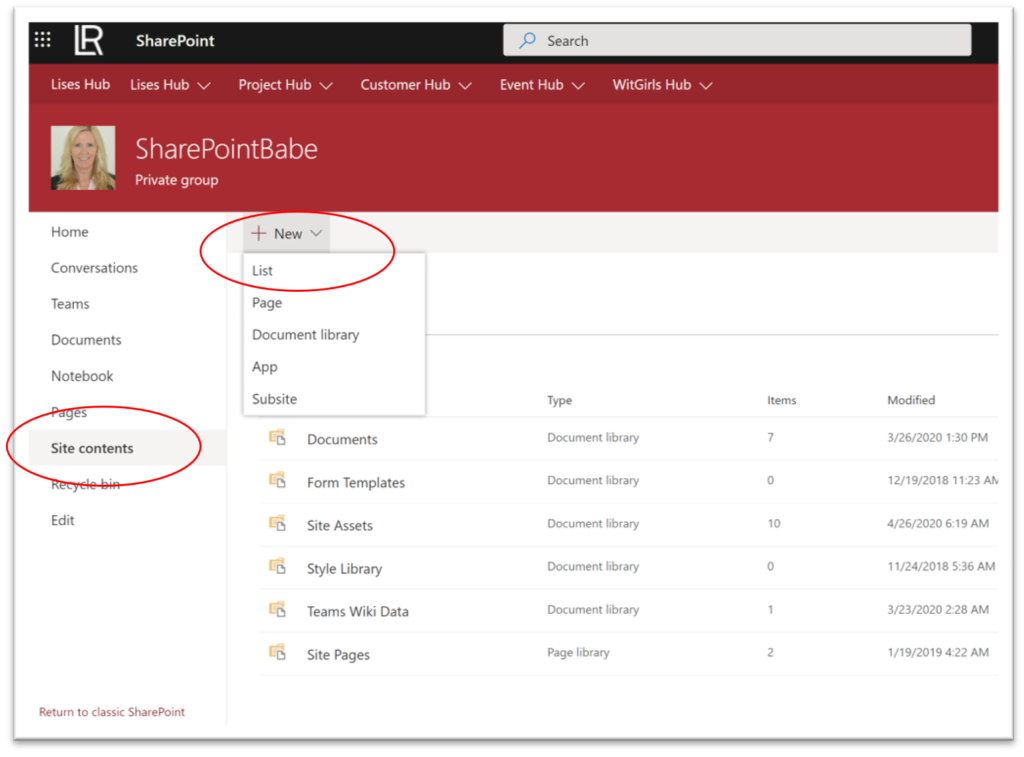
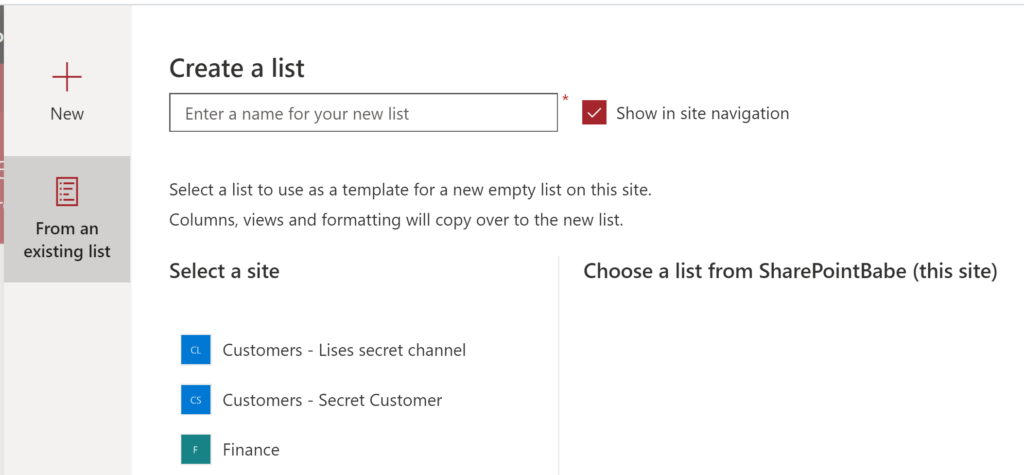
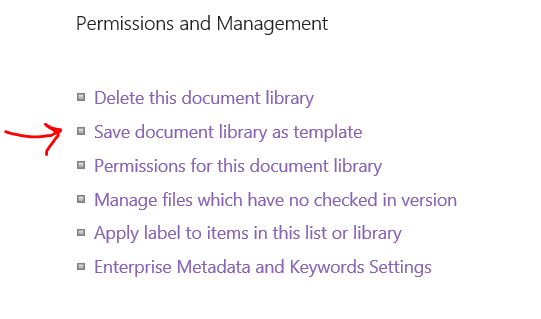
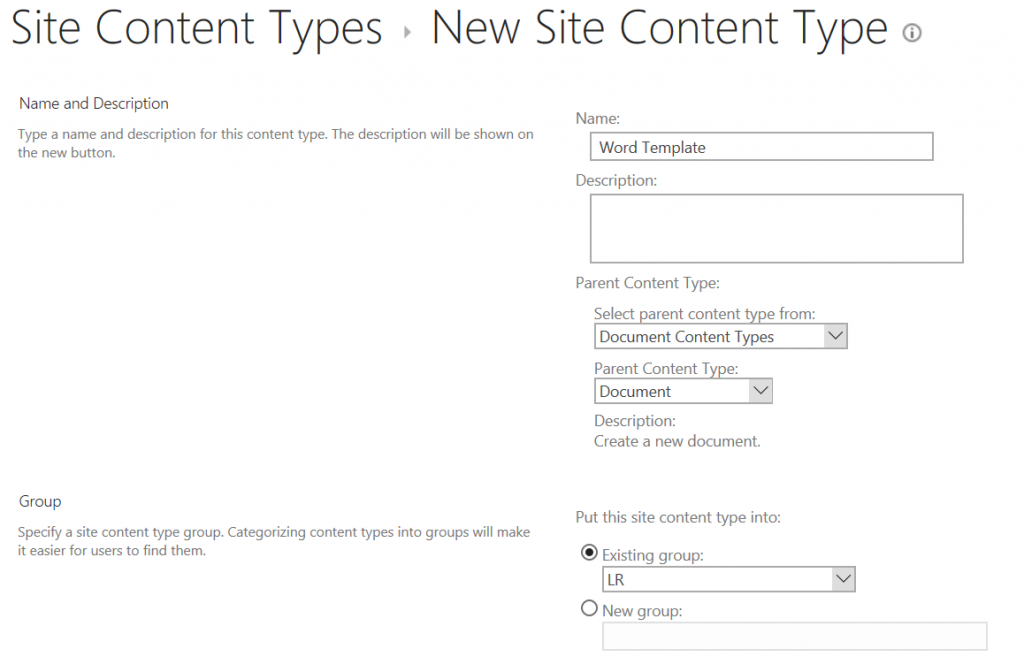
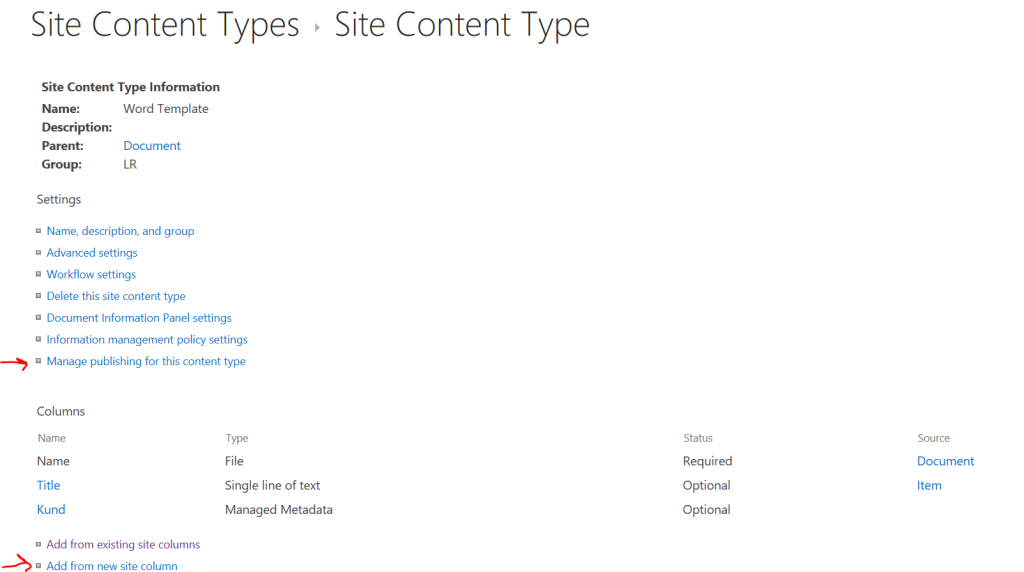
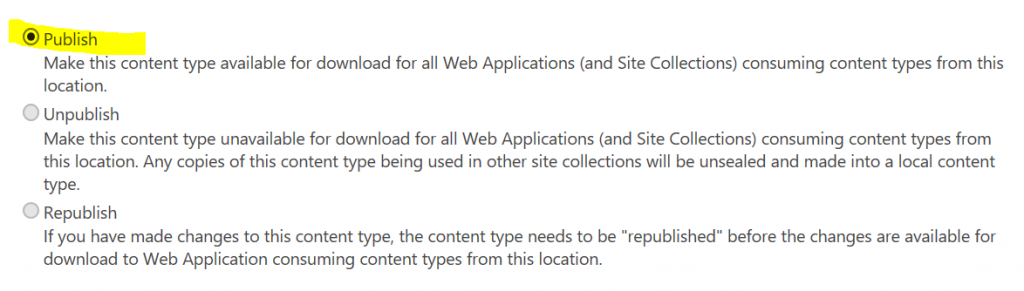
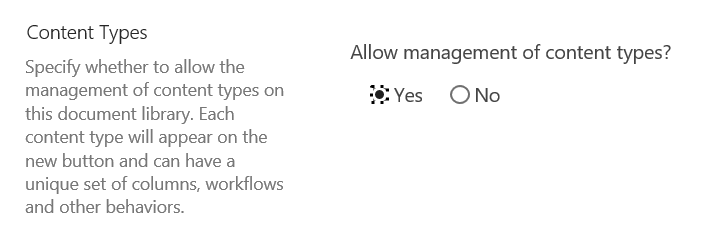
Our Save Library as Template link is there, but when I then go to create a new library, none of the saved templates can be found anywhere. Where would they be?
font size and colour makes it very hard to read for aged eyes
Hi Lise, Thanks for the article, and the new modern update!! One thing that I might be missing is that the create new based on existing list, seems only to be available for Lists, not Document Libraries. I use the list approach often and it makes things so much easier!! Am I missing something?
Hi Simon! Thanks for the feedback! Well, you can actually save a library as a template – the old school way 🙂 Go to your library, click on Library settings and then “Save library as template”. There you go! The only thing you must do differently when you create a new library is to choose “Add an app” from the Settings menu, instead of going to “Site contents” and click on “New” (it’s not available from there). Good luck!!
this does not work on new sites – only old sites
Hi Nikki! That is correct! And no need anylonger to save lists as templates, as I say in the top of the article 🙂 We have the new template functionality in SP online and in Lists now.
You seem to keep mixing up libraries and lists. The title says “Library”. Article deals with lists. Nikki mentioned Library and you answered lists. The question is how to save a “Library” as a template no lists. This option does not work for libraries.
Haha well I certainly don’t mix libraries and lists! But the article missed the LIST part in the Title, it is there now 😉 And I answered Nikki’s question correctly but also added that lists work differently from libraries. But thanks anyway for your input.
I’ve tried this, ran the scripts in powershell, no errors. Reloaded the LIbrary settings, still no link to “Save library as template”.
Any other ideas?
Hi Gene! Thanks for your feedback! It can take up to 24 hours before the change is applied in your libraries, but it could also depend on other things that might have changed on the backend in SharePoint online. I checked today in my document library, that is on a modern communication site, and that still has the link available but I ran this cmdlet a few years ago. So I cannot answer your question I’m afraid! We can only hope that the libraries are brought into Microsoft Lists also, so that we can use the existing libraries as templates… Read more »
I ‘m trying to do this at our “root” level site but does not give me the publish option. I do have admin rights.
I tried it on a lower site and it worked but then I can’t use the content type across sites.
Any suggestions?
Hi Quintin! Things are changing fast in Office365 and now you don’t have to do this anymore to use a list as a template. If you go to “Site contents”, and click to create a new List – you will see suggestions of your existing tenants lists as templates! Already served for you! I hope you have gotten this option in your tenant already, but if not – it will be rolled out. That is why we no longer need to save lists as templates. But if you would like to do it this “old” way anyway, then you can… Read more »
Thank you.
I used your first solution (powershell) and it woks.
I still have an issue, the template is only available in the original site.
How can I share my template between other sites ?
Hi Maxime! Things are changing fast in Office365 and now you don’t have to do this anymore to use a list as a template. If you go to “Site contents”, and click to create a new List – you will see suggestions of your existing tenants lists as templates! Already served for you! I hope you have gotten this option in your tenant already, but if not – it will be rolled out. That is why we no longer need to save lists as templates. But if you would like to do it this “old” way anyway, then you can… Read more »