In this article series I want to dive in to one of the hardest parts of working with SharePoint: Sharing & Permissions! Part 1, that you are reading now, is about Sharing and concerns both On-Prem and Online. Part 2 is about Permissions. I wrote these articles because questions about sharing and permissions are one of the top most asked questions I get from users, like this:
How do I share a document with a user that don’t have access to the site?
Part 1: Sharing
My answers to that question has always been the following two options depending on the requirements:
- If you want to share many documents with a large group of users outside of the site I recommend that you create a new permission group, add a new library, add the group to that library and add the users into that group. It could be that the user group always has the same access to the documents also, then it’s easy to have just one permission group instead of sharing each and every document. It’s also easy in SharePoint online to Move or Copy a document to another library, so if you want to share a specific document from another library, just move/copy it to that new library and share it from there.
- If you want to share documents with different users all the time, but they still should not have access to the site then it might be a better idea to let the library inherit permissions from the site and then Share documents one by one with users outside of the site. I still think it’s a good idea to share the documents in their own library to make it clear for the site members that the documents has been shared with others.
By doing the above, site members can feel confident that the invited users will not have access to anything else on the site. It will be easier for the site owners to keep track on what documents are shared and who they are shared with!
You might think: well it’s so easy to share a document by using that “Share” button, why must we have an extra library or permission group? It’s simply because there is no easy way to manage shared permissions afterwards as there is no simple overview on who has access to what documents. Far too many times have I gotten calls from users – in panic – that accidentally has shared documents and need help to remove the access, or – even worse – they discovered long time after that the “wrong” user has been given access to documents and they don’t know how to stop sharing it or even how to find who has access to it!
I would love to have a link called “Shared by us” alongside the existing “Shared with us”!
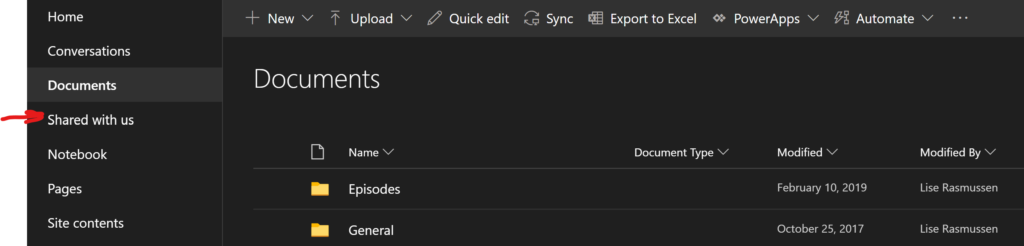
Here’s an example: In this library I have shared a document with an external user that does not have access to the rest of the site. Can you tell if documents in the library below has been shared with other users?
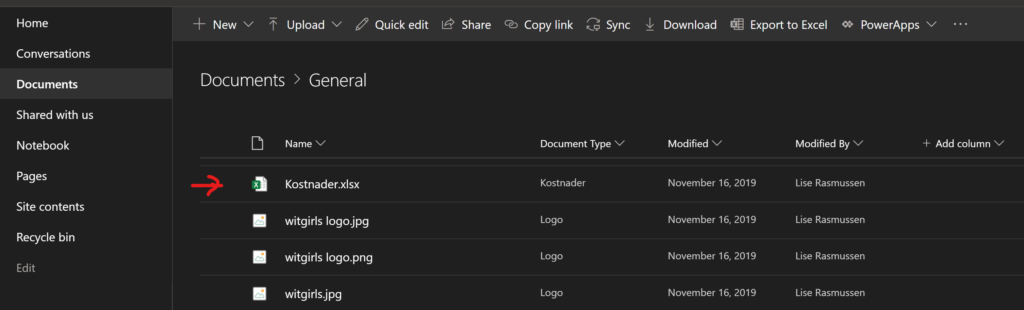
No, exactly!
To find out who has access to what documents in SharePoint online, you must click on each document and then the i-button, then on “Manage access” and there you can see a list of users its shared with…. And stop sharing if you want:
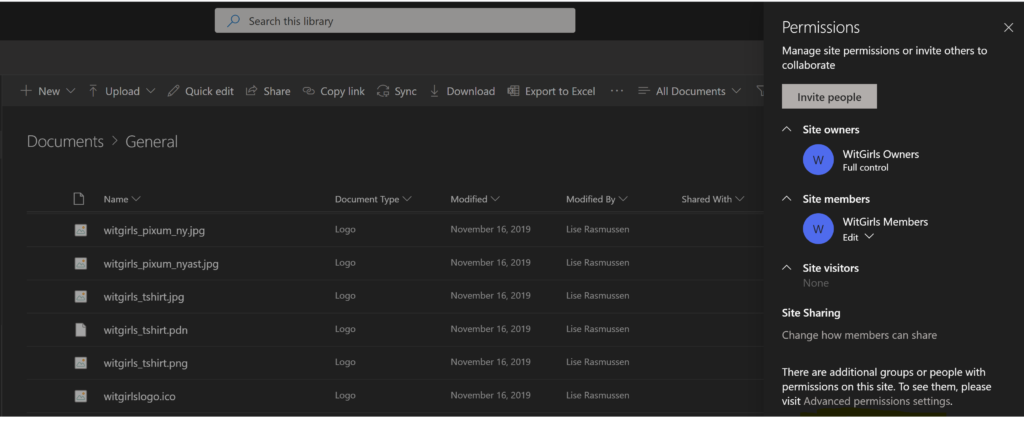
In an on-prem SharePoint, then a good habit is to display the column “Shared with” in the library, as that will be easy to click on just to see who has access and to stop sharing it. But in SharePoint online that option is not available in the library, even if you can display it in the view. It is empty:
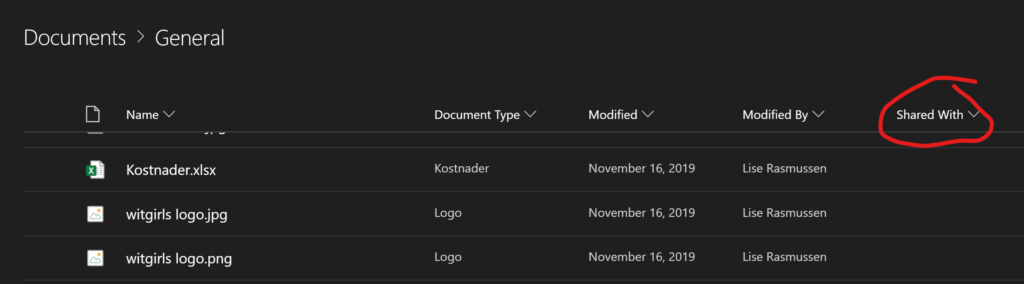
Another way to see who has access to documents is to click on “Site permissions”, then “Advanced permissions settings”, then in the yellow bar click “Show these items” to find out if some lists or libraries have unique permissions, and then on those links click “View exceptions” and then on those links click each and every document or item that shows up in there. Phew! So here are the steps in pics:
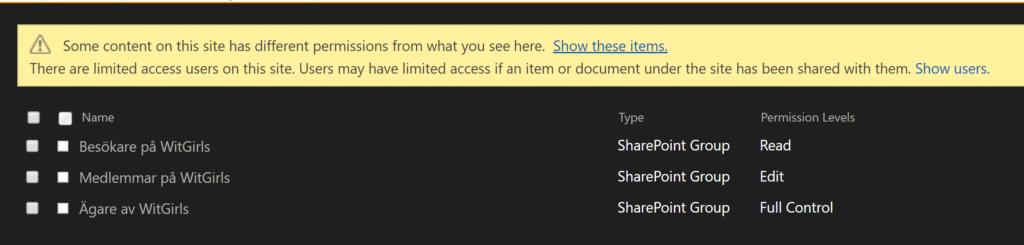
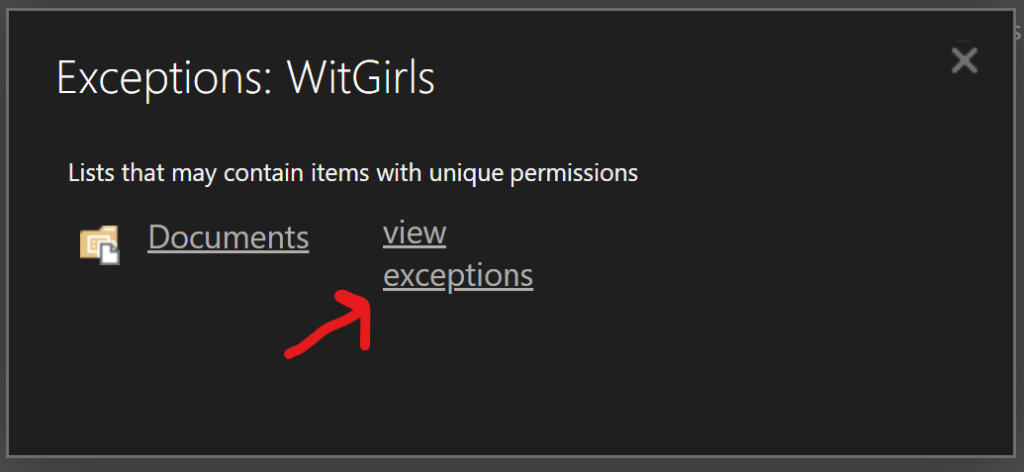

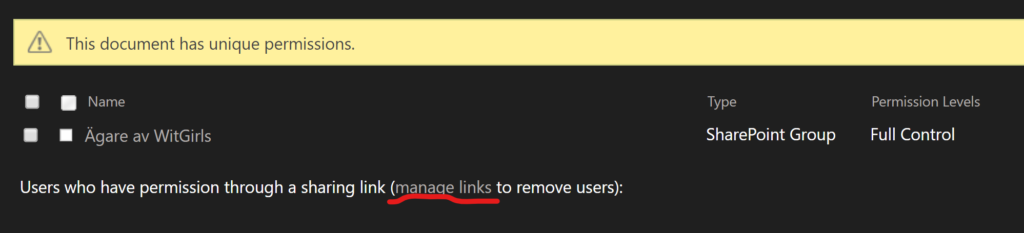
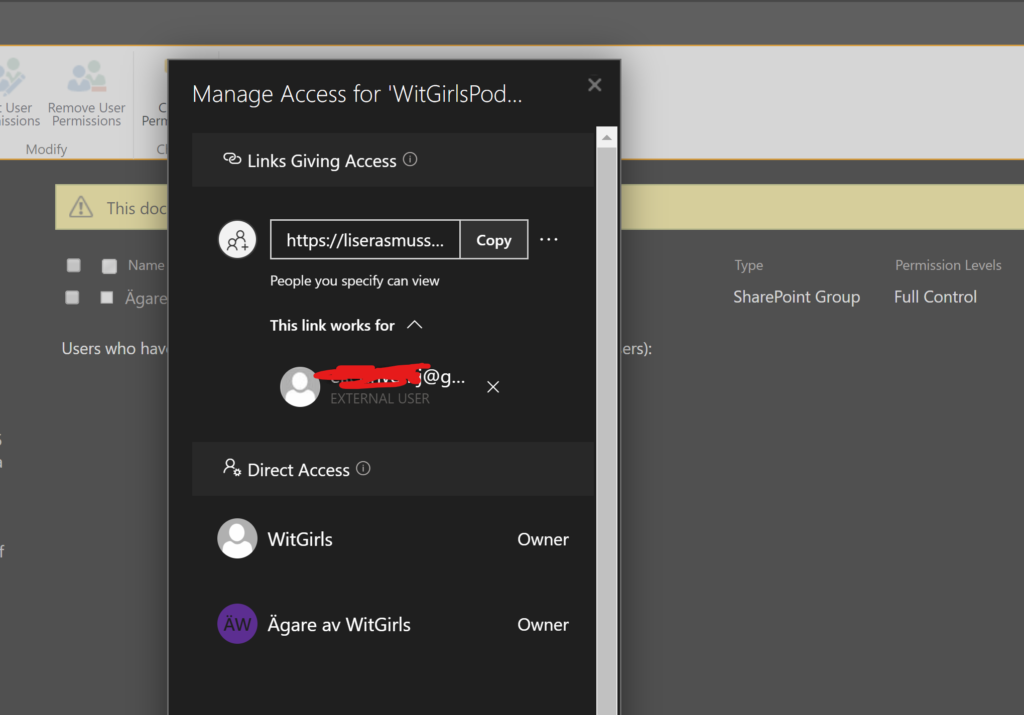
That’s why I want that “Shared by us” link so that we could easily find out what has been shared FROM the site, not just WITH us! And this is also the reason for my answer that I wrote in the beginning of this article.
Read Part 2 of this article that is about Permissions >>