[SOLVED] Instead of relaying on the search crawler for the #Comments field, I simply added the following line in the Display Template and that works with continous crawling:
_#= ctx.CurrentItem.NumComments =#_
[/SOLVED]
I want to show both number of Likes and Comments in the News webpart, which I have built using Content Search and my own custom Display Template.
The Likes is easy, it already exists. Just select “LikesCount” in the Property Mappings List (Note: I have added own lines in the display template, hence the extra rows below):
The number of comments are not included though, so that property needs to be created in the Search Schema. In SharePoint 2010 and in a Content Query Web Part, I referred to this field with #Comments. But that does not work in 2013.
Go to Search Application on CA, and to Search Schema. Add a new Managed Property, I called it just “NumComments” and map it to the column “ows_NumComments”. Configure it like this:
In the display template, I have used Glyphicons to display a Like button and a Comment button. This is my code for the “Like and comment” part of the news (I have removed the <> from code and replaced with [] ):
[div class=”cbs-largePictureLineCustom ms-noWrap”]
[span title=”_#= $htmlEncode(line4) =#_” id=”_#= line4Id =#_”]_#= likesCount =#_ [/span]
[span class=”glyphicon glyphicon-thumbs-up”][/span]
[span title=”_#= $htmlEncode(line5) =#_” id=”_#= line5Id =#_”]_#= line5 =#_ [/span span class=”glyphicon glyphicon-comment”][/span]
[/div]
When running continuous crawling, the Likes showed up within a 3 minute interval (I have set that interval using Powershell cmdlet Get-SPEnterpriseSearchServiceApplication and continouscrawl), but the Comments never showed up unless I was doing a Full Crawl.
So to enable the number of comments in the continuous crawl, click on the “ows_NumComments” link that is displayed in the Search Schema:
And deselect the “Include in full-text index” (this turns out to not help anyway which you will find out below):
But the Comments still did not show up in the web part, (unless I did a Full Crawl).
So I did a Reset Index. Ran a Full Crawl, to make sure that my changes above had been implemented. Still new comments are not displayed unless I run a Full Crawl.
Looked in the Search Schema again, but this time I clicked on Crawled Properties. Found a difference between the field ows_Comments and ows_LikesCount. The later had a mapping, which ows_Comments missed. So I added the following mapping into the “ows_NumComments”:
Started a Full Crawl again to implement the changes.
Added a new comment and waited for the continuous crawl/incremental crawl to pick up the changes, but it does not show in the content search web part. Only when I do a full crawl. Don’t know if it has to do with the NumComments field being a Lookup field? If you look at the column properties on the blog site (the News are built on a blog site template) then this is all the info you get:
The column is not created as a Site Column, but a local in the Posts library of a blog site. The only solution I could think of, and I don’t like it but what to do, is to create a new Content Source with only the link to the comments in it and set that to Full Crawl each 3 minutes. Don’t know if this will work in the long run, but for now it’s good enough.
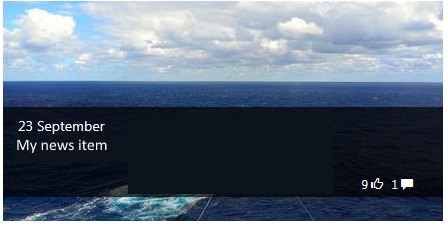
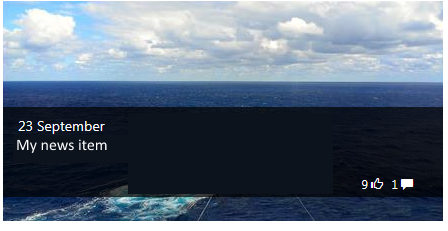
[…] It requires a full crawl all the time to update the counter. We also found this issue mentioned here […]
Hi Lise,
Could you give a bit more information what have you done to achieve this? DId you use CSWP or CQWP? I have used CSWP and managed to get the Number of Likes but not number of comments,As i am very new to SharePoint
Thanks
Hi!
I used the CQWP at the end, instead of the CSWP. Please read my full solution here:
http://sharepointbabe.blogspot.se/2015/04/display-comments-and-likes-in-cqwp.html
Thank you for visiting my blog 🙂
I like the way on how you put up your blogs. Wonderful and awesome. Hope to read more post from you in the future. Goodluck. Happy blogging!
Bubble
http://www.gofastek.com