I installed Internet Explorer 8 yesterday – yeah a bit late, I know 🙂 Entered a customers site that I have built on MOSS and paniced a little when I found out that the drop down menus where… white!! No, not again. Not another strange issue with my customized drop down menu… the last time I had issues with the menu was in the Safari browser and then I had to do this. …. Hm, then I thought about a setting that I had checked when installing IE 8 and that was the compatibility view setting. That if a site has been built for older versions then you could enable this view to make the site look better (well, in my case – worse!). So by simply disable the compatibility view, the drop down menus looked alright again. Phew….
This is how the drop down menu looked like while the browser had Compatibility View enabled:



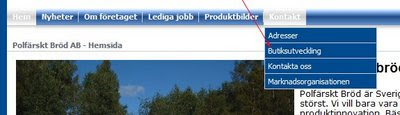

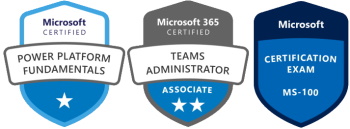
Hi,
I have had the same problem. Did you ever find out which parts of the CSS that IE8 would not render correctly? Have you found alternative code to make the masterpage work without the need for compatibility view?
Thanks for your post,
Tony
Hi Tony,
No I have not found any alternative code yet. I really dont like the compatibility view, it has caused me a lot of issues!
Hope you find a solution!
/Lise
Hi Lise,
I found a server update that fixes the problem. Unfortunatly it is not a CSS problem but in the ASP…i think.
http://code.msdn.microsoft.com/KB969612/Release/ProjectReleases.aspx?ReleaseId=2582
This ASP hotfix fixes the problem but i found other problems with the blueband master so my only solution was to use the default master and style it using CSS to look like the blueband master.
Tony
Hi Tony!
Awesome! Thanks for posting.
Nice blog you have!
Take care,
/Lise
Hey all, you can avoid this issue altogether by placing the following Meta tag code in the header of your html document:
http-equiv=”X-UA-Compatible” content=”IE=IE7″
http-equiv=”X-UA-Compatible” content=”IE=EmulateIE7″
This will for the page into IE7 compatibility mode for those running IE8 and take care of the problem without the user having change their browser settings.
The solution is fully documented here: http://panvega.wordpress.com/2009/04/08/sharepoint-navigation-fly-outs-problem-with-ie8/