Databases in upgrade mode after patching a SharePoint 2016 server
If you get an upgrade error after having patched a SharePoint 2016 server farm: “Database is in compatibility range and upgrade is recommended”. You will see this if you open Central Administration, click on “Upgrade and migration” and on “Review Database Status”:
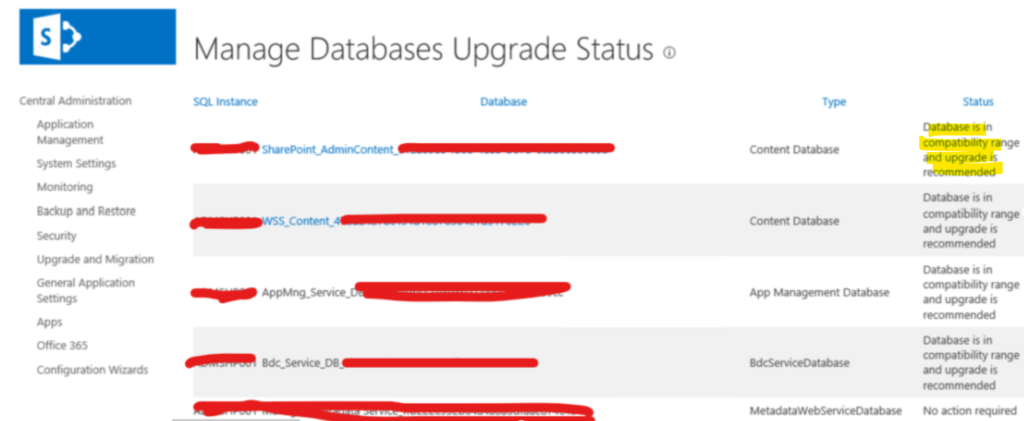
Then first run the SharePoint Configuration Wizard and see if that fixes the error. If that ends with a “Failed to upgrade” message, then perform the steps listed below to fix the problem:
“Failed to upgrade SharePoint Products
An exception of type Microsoft.SharePoint.PostSetupConfiguration.PostSetupConfigurationTaskException was thrown. Additional exception information:
Upgrade [SPContentDatabase Name=WSS_Content_47xxxxxxxxxxxxxxxxx…] failed. (EventID:an59t)
Exception: The upgraded database schema doesn’t match the TargetSchema (EventID:an59t)
Upgrade Timer job is exiting due to exception: Microsoft.SharePoint.Upgrade.SPUpgradeException: The upgraded database schema doesn’t match the TargetSchema”
Steps to fix the upgrade error
Start the SharePoint 2016 Management Shell. Note: you might have to be logged in as a farm admin to do this.
Run the following command:
Get-SPContentDatabase | ?{$_.NeedsUpgrade –eq $true} | Upgrade-SPContentDatabase -Confirm:$false
Then restart the upgrade using this command:
psconfig.exe -cmd upgrade -inplace b2b
This will trigger an upgrade of the databases that was incomplete.

If all goes well you should see this:

Now go back again to “Upgrade and migration” and “Database status”. The databases should have status “No action required”:

thank u, form Mexico
Thank you so much. This post has saved me.
It’s good Article very useful I glad to thank you my issue got resolved
Thank you for the feedback and visit, Raghu!
Legend, thank you 🙂
Glad to help! Thank you Alexander for the feedback!